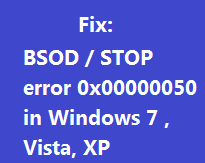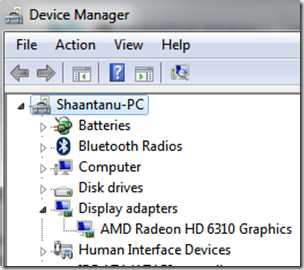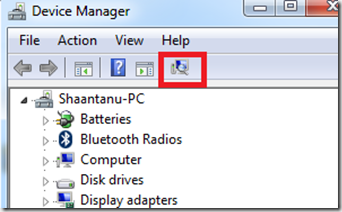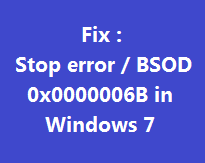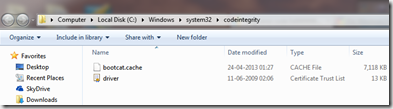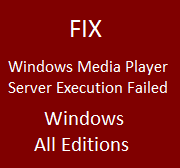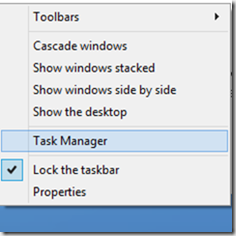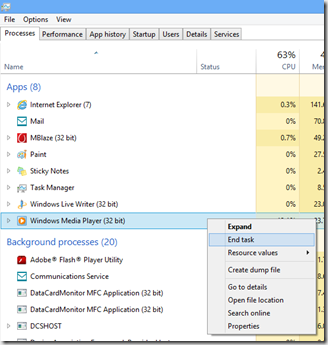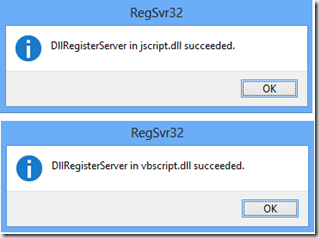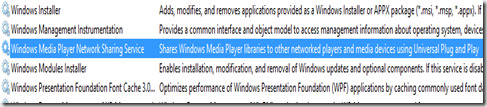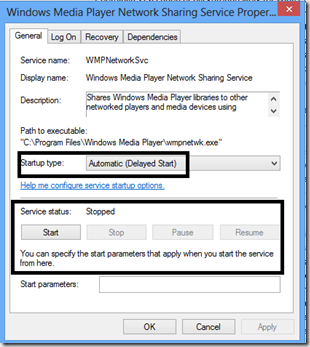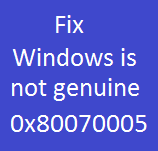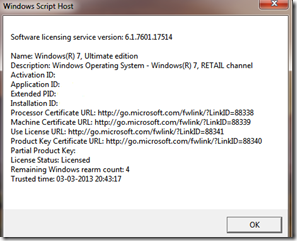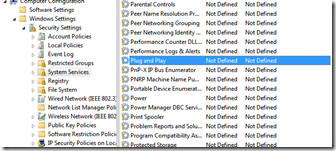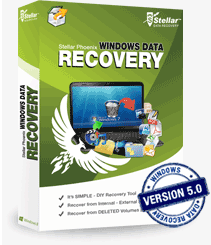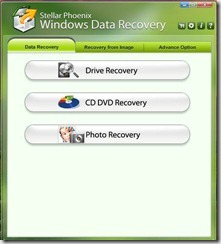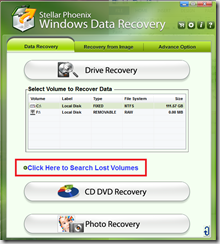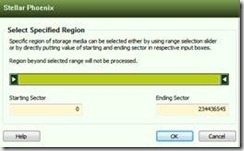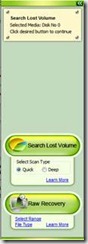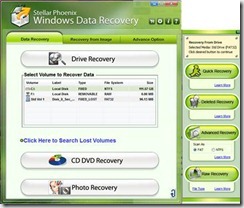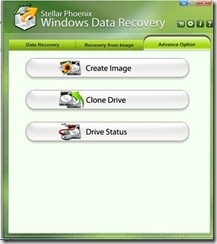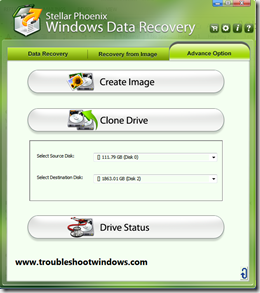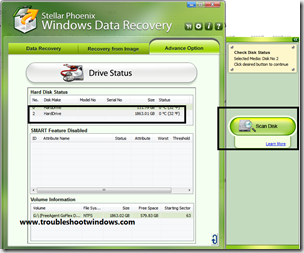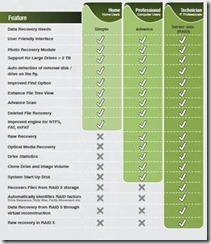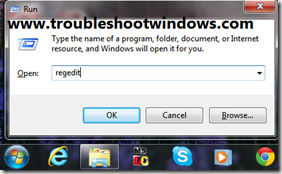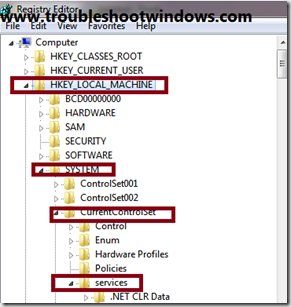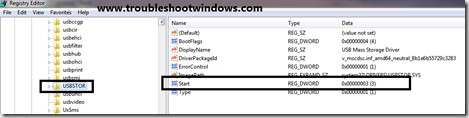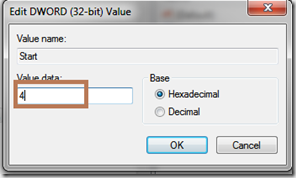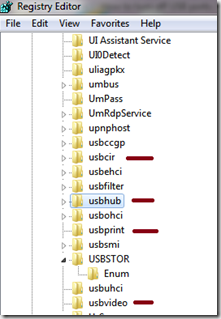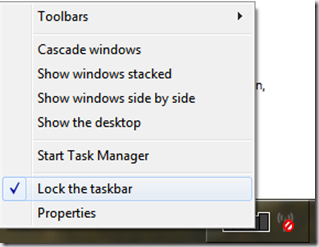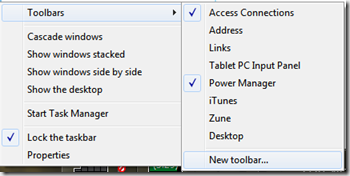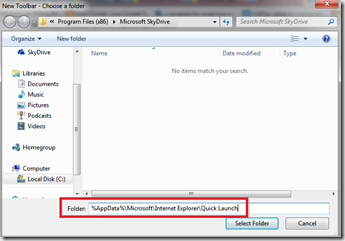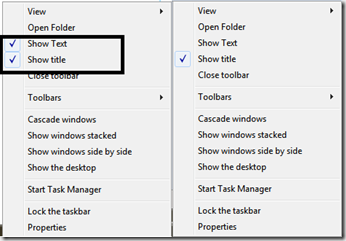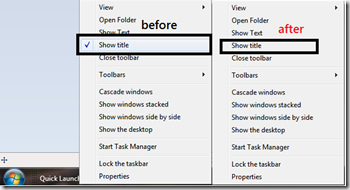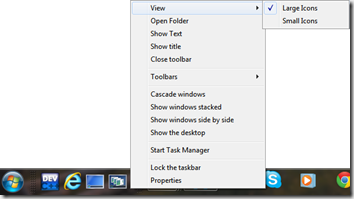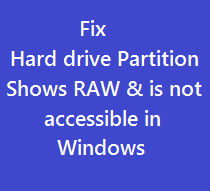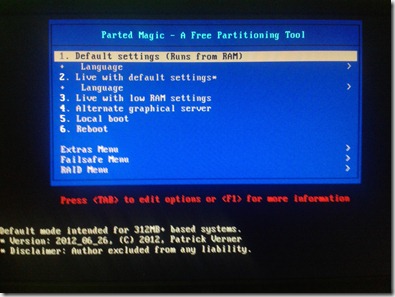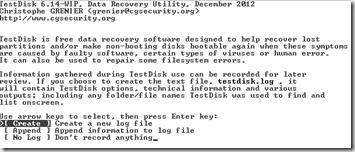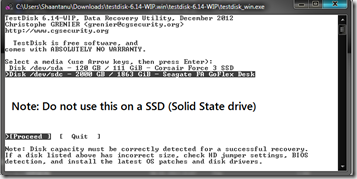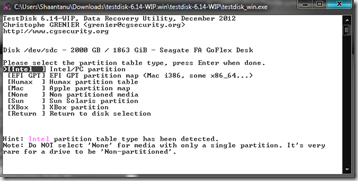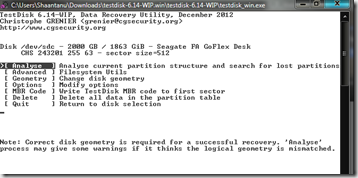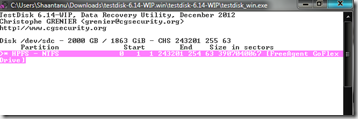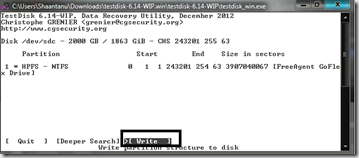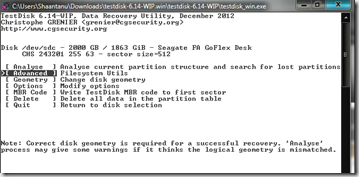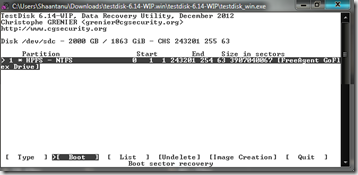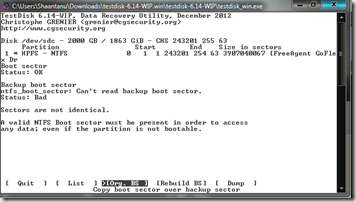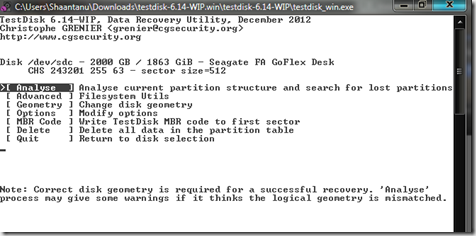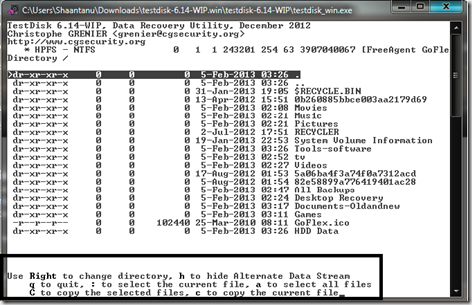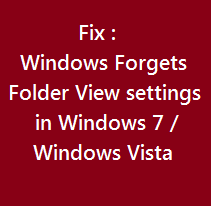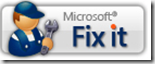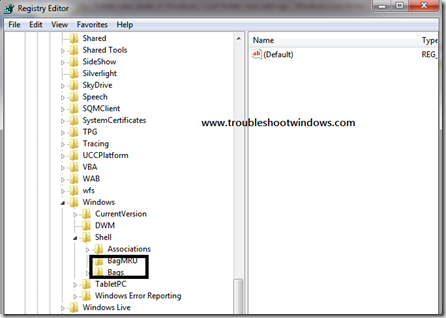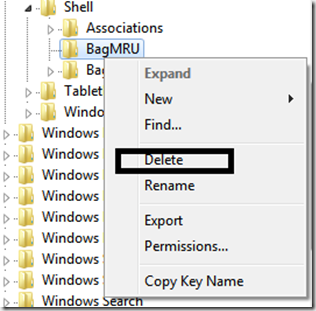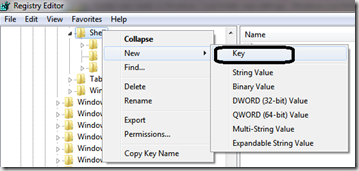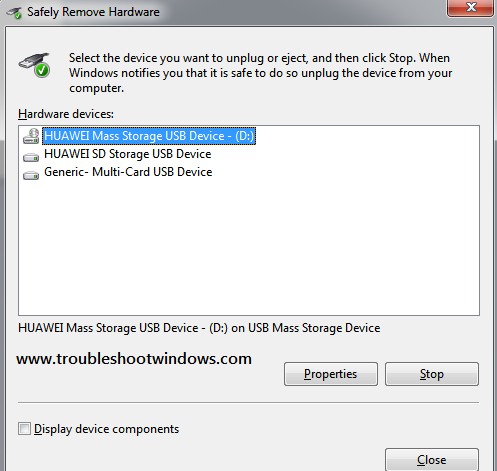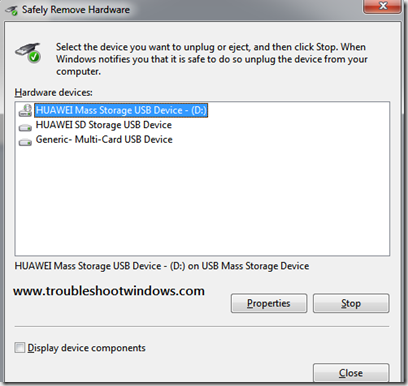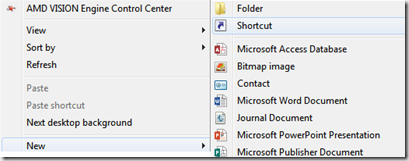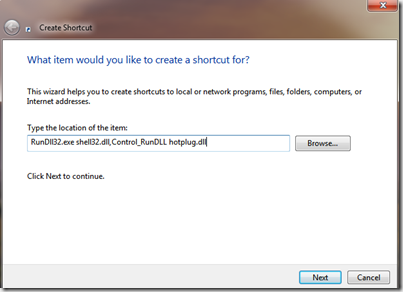Where there is Data, there is Data Loss. Whether it is due to a virus attack, software corruption or any other reason, Data loss is something that we all want to avoid. But, when Data loss happens we all want to recover as much as possible. The same thing happened to me, I am using a 2TB Seagate GO Flex External Drive for all my data backup solutions. Recently, the drive stopped showing itself in Windows Explorer. When I checked further I found out that the drive was detected in Device Manager and Device Management, but the partition was reflected as RAW.
It was more or like a disaster for me. All my data was in the drive and I felt miserable being in the situation. So, I started searching for a solution to recover my data. After searching for some time I came across Stellar Phoenix Windows Data Recovery software by stellar information systems ltd. (http://www.stellarinfo.com/partition-recovery.htm). The product looked promising, so I thought to try it.
Let me start by a quick introduction to the Stellar Phoenix Windows Data Recovery:
This tool was fairly simple to install. I was using Windows 8 and this tool works with Windows 8 like a charm ( According to Stellarinfo this product is Windows 8 tested) & is equally compatible with Windows 7 , Vista, XP , 2000, Server 2003 & NT4. If I talk about user interface, every menu and option is self-explanatory. This tool supports NTFS, FAT32 & exFat format types with Auto Detection technology that means when you start the software after installation, it automatically runs a scan for attached Storage devices. It also scans for faulty storage hardware. I tried it both ways, i.e. with and without the faulty drive. Without attaching the faulty drive, the software started within 10 seconds & with the faulty drive attached, it took about 10 minutes to scan, load and start the recovery process. This was impressive in terms of user productivity and ease of utilization. This feature will be much helpful to novice users, as a new user wants the software to work without having to put a lot into it.
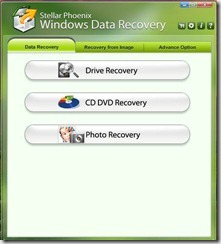
This Do-It-Yourself recovery tool can recover lost documents, emails, music, photos & videos. It can recover Deleted Files & folders, formatted hard disk drives & any other Internal or external storage devices.
If you follow the screenshot, almost every user can recover their data with this screen only. You can run the tool as your situation demands. Drive recovery is for recovery data of your hard disk drive. Same goes with CD / DVD recovery. Photo recovery option is used for searching and recovering all photo types in a single click from a specified storage drive.
Let me review these options one by one:
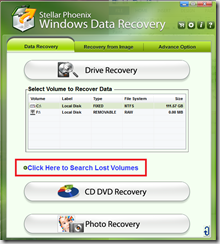
When you click on Drive recovery, this tool expands the option to list the attached drives. If your hard disk drive is not listed here, you can start a deeper search by click on Click here to search lost volumes.
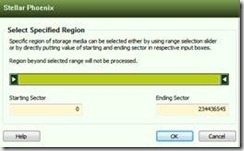
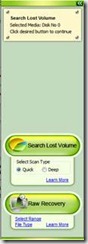
This option will let you select the Hard disk drive that might be damaged, corrupted or has the data that you wish to recover. On selecting the drive a menu pops up with options to search for Lost Volume with Quick scan or Deep scan. The other Option is Raw Recovery, I personally used this option as my 2TB drive was detected having a RAW partition type. Within the Raw Recovery, you can select the file types that you wish to recover & also the range where you wish to run the recovery process. Selecting the range is a bit advanced step in the recovery process. Range means selecting the starting and ending sector of your hard disk drive that you like to search for lost data on. I would suggest that you do not select any range as any normal user would not have much idea about sectors and the proper sectors that contain your data. Though on the other hand selecting specific file types cuts the time taken to recover the data. If you are not sure on the file types as well, you can select all the check boxes & start the process.
If you are searching for Lost Volumes, it is advisable to first search in Quick Scan mode to search for Lost Volumes. I selected the quick scan mode first to search for the lost partitions. This scan type was really quick and revealed by hard disk drive without any problems. Though, if your Lost Volumes are not revealed by Quick Scan, you can always try the Deep scan mode. Deep scan mode, is a slow process, as the name suggests, it scans your hard disk in a more precise manner to search for lost partitions.
Once the partition / Volume is found, clicking on the volume reveals additional options to choose from:
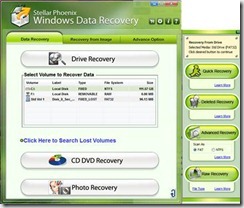 After clicking on the Found “Lost Drive”, again four options are listed to choose from. I found the very first option Quick recovery very useful in terms of easy usage. It was more than sufficient for me to recover all my data. Second option is more useful, if you accidentally deleted your data from a healthy drive. If Quick recovery did not work out for you, you can always select the advanced recovery option to recover your data. The advanced recovery option takes a bit more time to search for your files and folders. Any recovery process with this tool lists all the found files and folders in a tree view, just like the way your files would have been located in your storage drive. The view more or like resembles the Windows explorer view type and makes it very familiar and easy to work with. Simply select the files /folders that you might need and click on recover. It’s as easy as it gets.
After clicking on the Found “Lost Drive”, again four options are listed to choose from. I found the very first option Quick recovery very useful in terms of easy usage. It was more than sufficient for me to recover all my data. Second option is more useful, if you accidentally deleted your data from a healthy drive. If Quick recovery did not work out for you, you can always select the advanced recovery option to recover your data. The advanced recovery option takes a bit more time to search for your files and folders. Any recovery process with this tool lists all the found files and folders in a tree view, just like the way your files would have been located in your storage drive. The view more or like resembles the Windows explorer view type and makes it very familiar and easy to work with. Simply select the files /folders that you might need and click on recover. It’s as easy as it gets.
Coming to CD/DVD Recovery, I tried using this tool on a normal CD – DVD & a Blu-ray disk and to my surprise it got almost all my data out & intact from the scratched disks. When you insert a disk in your CD /DVD /Blu-ray drive stellar phoenix Windows data recovery will detect it automatically and as soon as you click on the CD / DVD recovery tab on the main menu it will start the recovery process.
Some Amazing advanced features
After you have successfully recovered your data, there comes a need to back it up. The best part of Stellar Phoenix Windows Data recovery is that it lets you create a system image, Clone your hard disk drive to a new drive and even lets you check your drive for problems.
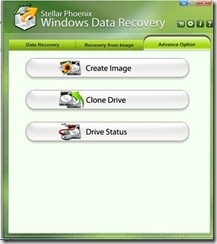
I immediately made a system image with the help of this tool. All I had to do was select the drive on which my windows is installed and select a secondary drive. This tool was very fast and efficient in making a system image. Now, this system image can be used for future restoration by using the middle option recovery from image.
Clone drive feature is something that makes it very easy for anyone to create a working mirror of your hard disk drive in a zippy. I tried this feature on my 120 GB drive & created a clone in about 10 minutes & 4 simple steps.
· Click on Clone Drive
· Select Source Disk
· Select Destination Disk
· Click on Clone drive
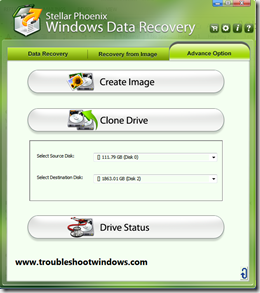
Drive Status is a feature in Stellar Info Phoenix Windows Data recovery that gave me a good outlook of how my hard disk drive is doing in terms of drive health. It also shows SMART data & helps in maintaining a healthy working system.
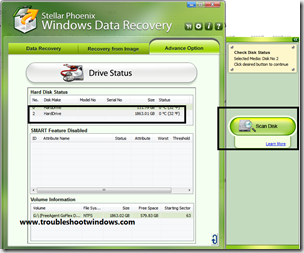
Overall Performance & resource usage
I found this tool to be very efficient in terms of system resource usage as it was fairly lite on the system & did not require much from the system. The minimum required Configuration is:
· Processor: Pentium Class
· Operating System: Windows 7/Vista/XP (Tested with Windows 8)
· RAM : 512 MB
· Hard Disk : 50 MB
Edition Comparison
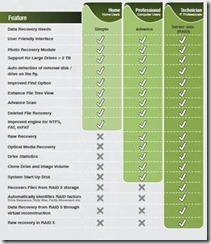
Conclusion
This tool helped me to recover 100% of my lost data from a RAW partition type & all this was as easy as it gets. Everything was self-explanatory & I found this tool to be very user friendly.
Contact information
Click Here
For latest Pricing:
Click here