After reading this post you will be able to remove or roll back the Windows 10 Technical preview installed on your PC. I have been testing the Windows 10 TP from early stages & I always install any beta ( preview ) OS as multi boot & another copy as a Virtual Machine. Now, removing a VM is a fairly easy task, but uninstalling a dedicated OS is not to easy. To solve this issue, Microsoft came up with an easier solution that enables the testers / users, to uninstall or rollback the Technical Preview / Insider preview. They now have a dedicated entry on the boot selection menu that lets you remove or rollback the preview without much hassle. So, follow the steps below to rollback or uninstall the Insider preview.
- Startup your Computer
- On the boot selection menu
- Select Windows Rollback.
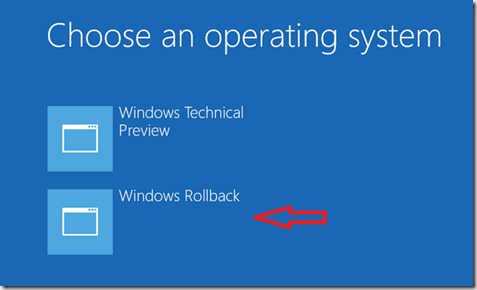
- Keep the system running & your Technical preview will be removed.
Hope this helps.