This article explains the possible real world resolution to STOP error 0x000000A5 with a message “STOP: BIOS not fully ACPI compliant”
The error was seen in Windows XP & the resolution therein used to be somewhat different than in Windows 7. In Windows XP this error used to occur due to a power setting problem in Windows or incorrect BIOS settings. Though this error occurs in Windows 7 due to somewhat different reasons & similarity only being the BIOS.
Possible Symptoms, cause & resolution
- You have a old system and you upgraded from Windows XP or Vista to Windows 7
- Your system is new and you installed Windows 7 for the first time & bam, you have a BSOD ( Stop error )
- You have a running system, you updated your Windows installation and you get this error.
Resolution
- If you can still boot into Windows After restarting your system. Go to your Motherboard or system Manufacturer’s website and download the latest BIOS update for your system Model/make/version.
Make sure you read the BIOS update caution guide available on the download/support page of your System/Motherboard manufacturer. - If you cannot not boot into Windows you will have to download the new BIOS file and Dos based updater software from your Motherboard/System Manufacturer’s website, burn a bootable disc and update your BIOS.
Few other resolution that worked for a few people
- If you have a desktop system, change the motherboard battery & load setup defaults
- If you have a laptop/notebook/netbook/ultra book, & it has a removable battery, remove it & try pressing the power button without battery & charger plugged in, for a few seconds (10-15 seconds). Release the power button, plug the battery in and check.
- Another thing you can try is that you can Press DEL/F2/F10 to go into BIOS at the time of system start up & locate the option called ACPI mode/version & set it to the highest value. (example : ACPI 2.0 or ACPI 3.0)
- A few people have tried to set custom serial port resources/location in the BIOS to 2F8/IRQ3.
These are a few things you can try, if the problem persists, post your question on Microsoft Answers forum or down in comments section here on this page.
**Updating of BIOS or any above mentioned tips should be done on your own risk. This website will not be liable for any damage or loss of data. Though All of the above mentioned methods are safe to do, if done properly following instruction in your user manual or System/Motherboard Manufacturer’s website Support service.

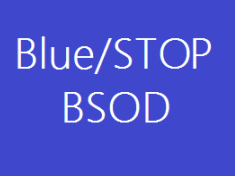



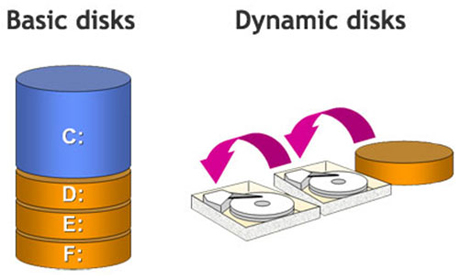
Comments are closed.