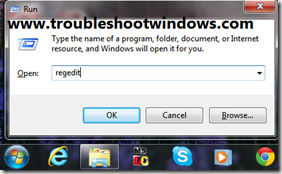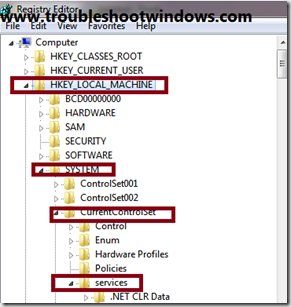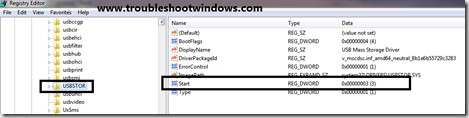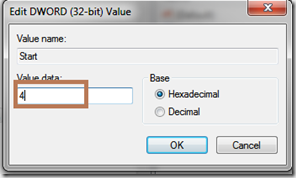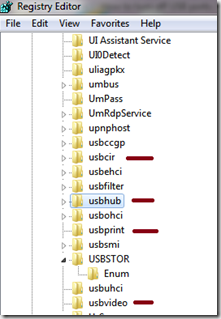This post will help you Turn off USB ports on your computer by a fairly simple trick. There are circumstances where you might wish to use some USB devices on your computer, but want to disable usage of USB storage devices such as USB Hard disk drives or USB Pen Drives. This tip will let you to continue using your USB based Peripheral Devices such as Printers, scanners or even Keyboard and mouse, but will only disable Storage devices. At the end of this post, we will discuss a few options that will let you disable complete USB access as well.
Editing your Registry
- Go to Run ( Windows Logo key + R )
- Type in Regedit
- You might have to press Yes
- Now,
- Expand HKEY_LOCAL_MACHINE
- Expand SYSTEM
- Expand CurrentControlSet
- Expand services
- Now,
- Locate USBSTOR
- In the right pane, Double click on Start
- Change the Value to 4
- Press OK
- Restart your Computer
- Again follow all the steps to re-check if the value has been changed to 4 or not, if not, Change it again.
- Restart your computer
- Now, none of the Mass storage devices you plug into your Computer won’t work.
- If, you wish to re-enable USB access, you can simply change the value back to 3
Disabling Other USB types
- Refer the screenshot below
- You can disable :
- USB Infrared Devices
- USB Hub
- USB Video Devices
- USB Printing Devices
- To disable any of the said devices, just click on the value as in the screenshot above
- Double Click on Start
- Change the Value to 4 and Press OK
- Restart your computer
In case of any questions or feedback, you can use the contact form or the comment section below.