After reading this article you will be able to use recovery options in windows 8. Recovery options are embedded into Windows 8 to enable the user to quickly fix / troubleshoot problems with the PC. You can use these recovery options to use system restore, Refresh your PC, use command prompt, restore your computer using a backup etc.
To quickly access Recovery mode in Windows 8:
- Locate the power button ( either within Windows or at login screen)
- Press & Hold the Shift key
- Click on Restart
- You will boot into recovery console
- Use the tool you wish from the listed options
Using Recovery Options if you cannot start Windows
- Either Boot from the Windows 8 DVD or USB drive
- OR
- Press F8 at the time of system start up
- Select Recovery
- Choose the required option from the recovery console to continue
If you have any questions / suggestions about this article, please use the comment form below to reach me,
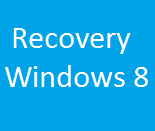
Comments
10 responses to “Using recovery options quickly in Windows 8”