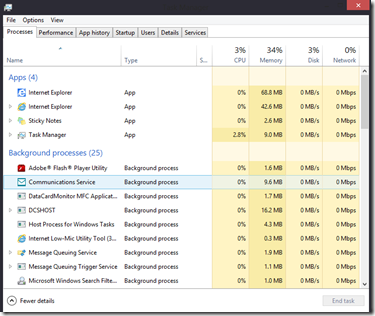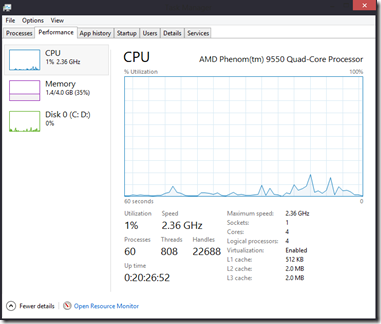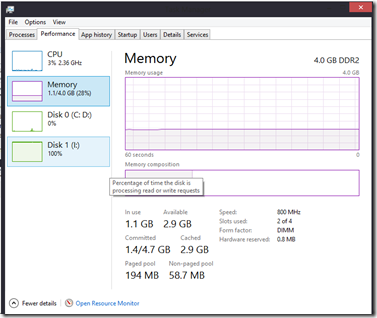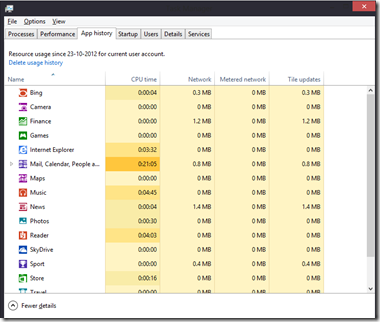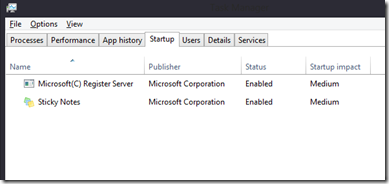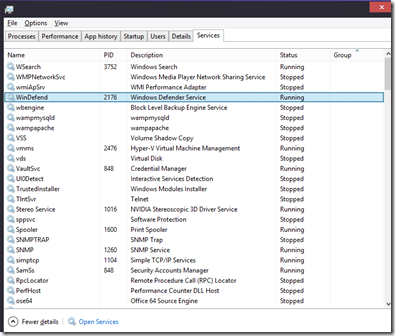This post focuses on the new and reimagined task manager in Windows 8. Microsoft has reimagined Windows, everything in Windows 8 seems new and exciting. Today, we are going to talk about the new Task Manager.
Task Manager has always been a useful tool in Windows. In Windows 7, it used to show the list of opened programs, running services, performance monitor & users tab.
In Windows 8, the purpose of the Task Manager has been reimagined too. Though, the all new task manager still does it’s usual chores, now it supports some cool new features & does focus on a lot of small details that make your PC usage even more easier.
Let’s understand the working of this new Task Manager:
Process Tab:
The process tab tells the user what apps, background processes and windows processes are running in your PC. You can sort these by Name, type, CPU usage, memory usage etc.
Performance Tab:
The Performance Tab shows detailed information of your Processor ( CPU ), Memory & Disk. You can click on the CPU, Memory or Disk field to get more information. As you can see the selected CPU section shows details about your CPU. Normally you would have to download and install a program like CPU-z to get this sort of information. You can easily tell if your CPU supports virtualization or how much Cache does your CPU have.
Same is the case with memory. You can easily tell the speed of your RAM, how many slots are used up and a lot more details.
The App History Tab
This tab tells your about the App usage history on your Computer system.
Startup Tab
The startup tab is something that I like the most. Windows 8 users now have even more control of the applications that start when their computer starts. This feature has now been integrated in the new and improved Task Manager in Windows 8 that easily let’s you choose which application to start when your computer starts. If you don’t want a application to start, just select it and select disable.
Services Tab
Services tab is the second most useful feature in the new and reimagined task manager in Windows 8. It let’s the user start or stop a service with just a click. You can even get more information about a service by right clicking it and then clicking on search online.
For any questions or queries please use the Comment button.