This post will help you in setting up a second screen on your Windows 8 PC. Multi-monitor setup in Windows 8 is very easy, in just a few simple steps you can start using your second monitor. Follow the steps below to start using a multi monitor setup:
- Swipe in from the right of move your mouse to the right of the screen to the charms bar
- Alternatively you can also press Windows logo key + C to reveal the charms bar
 an example of the charms bar
an example of the charms bar- Now,
- Click on Devices
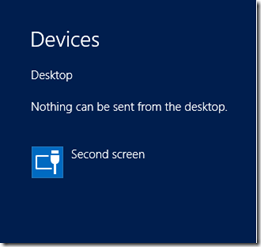
- Clicking on devices will reveal a bar as the screenshot above
- Simply select the Second Screen option from the list of devices shown
- As you click on second screen, a few options will appear on your screen
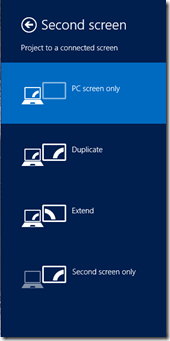
- Now, By default your computer is set to use the PC screen only
- Use any of the four listed options to either duplicate your current monitor to the secondary monitor
- Extend the display and use both your monitors at the same time
- or simply use the second monitor as your primary display
Few things to remember
- Make sure that you are using proper drivers for your graphic / display adapter. If you are not sure that your have the latest or proper drivers, it is recommended that you first run Windows update on your computer to install all the necessary updates
- Also make sure that you select any hardware driver updates from the optional updates section
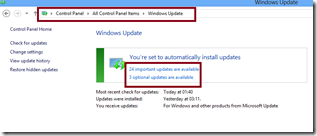
- Alternatively, you can visit your computer / Motherboard / Graphic card manufacturer’s support website and get the latest drivers from there
Note: if for some reason you are unable to use this feature, please share your problem in the comments section & I will try to help you out.
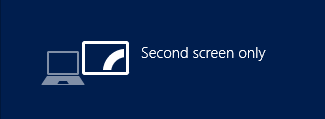
Comments
11 responses to “How to setup second screen / multi monitor in Windows 8”