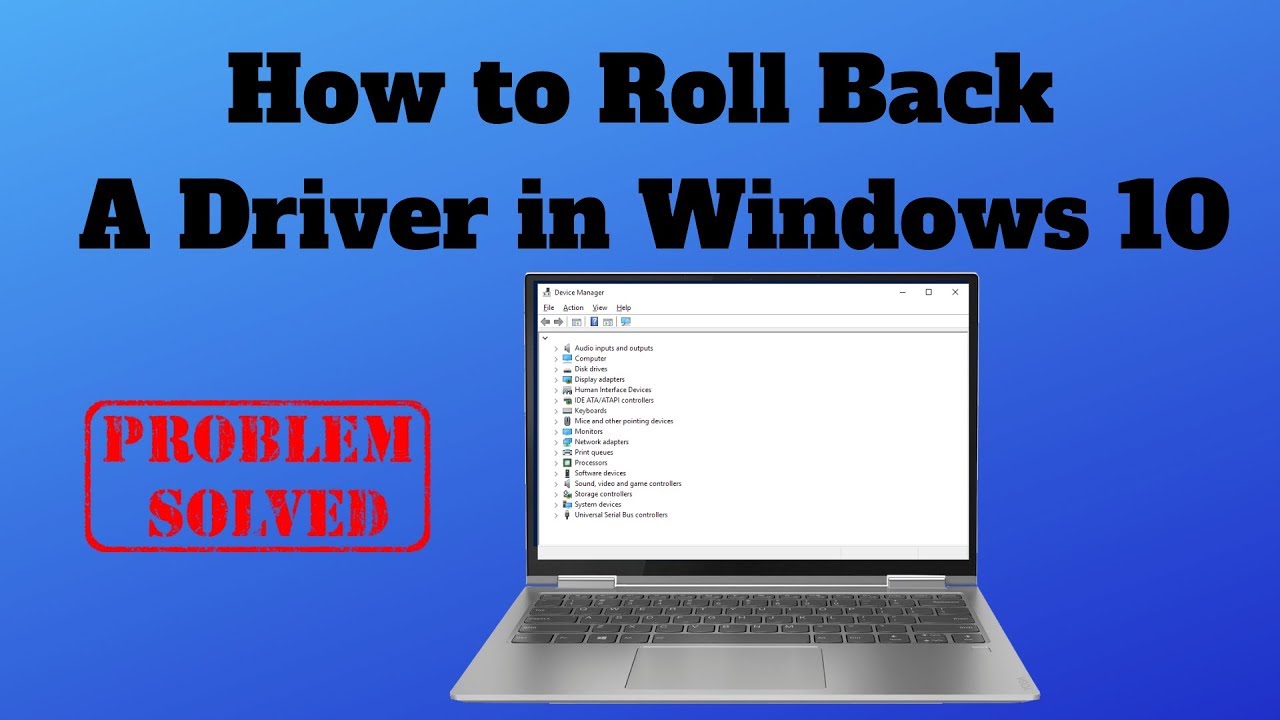Drivers are essential software components that allow your operating system (Windows, in this case) to communicate with your hardware devices, such as your graphics card, sound card, Wi-Fi adapter, and more. Think of them as translators; without the correct driver, your hardware and software can’t understand each other, leading to malfunctions or even complete non-functionality.
Sometimes, after a Windows update, a new driver installation, or an automatic driver update, your laptop might start experiencing issues. This could manifest as display problems, audio not working, Wi-Fi connectivity issues, or even system crashes (Blue Screen of Death). When this happens, a common and effective troubleshooting step is to roll back the problematic driver to its previous, working version. This process essentially uninstalls the current driver and reinstalls the version that was working correctly before the issue began.
When Should You Roll Back a Driver?
You should consider rolling back a driver if you experience any of the following symptoms immediately after updating or installing a new driver:
- Device not working correctly: Your webcam isn’t detected, printer isn’t printing, or headphones aren’t producing sound.
- System instability: Frequent crashes, freezing, or the dreaded Blue Screen of Death (BSOD) errors, often with messages pointing to a specific driver file.
- Performance degradation: Games running slower, video playback stuttering, or general sluggishness, especially if it’s related to graphics or chipset drivers.
- Visual anomalies: Screen flickering, strange colors, or resolution issues, typically indicating a graphics driver problem.
How to Roll Back Drivers in a Windows Laptop
The primary tool for managing drivers in Windows is the Device Manager. This utility provides a centralized view of all the hardware components connected to your laptop and their corresponding drivers.
Method 1: Using Device Manager (The Most Common Method)
This is the go-to method for rolling back drivers and is usually the first step in troubleshooting driver-related issues.
- Open Device Manager:
- Right-click on the Start button (Windows logo) in the bottom-left corner of your screen.
- From the context menu, select Device Manager.
- Alternatively, you can press Win + X and select Device Manager from the Power User Menu.
- Locate the Problematic Device:
- In the Device Manager window, you’ll see a list of hardware categories. Expand the category that contains the device for which you want to roll back the driver. For example:
- For display issues, expand Display adapters.
- For sound problems, expand Sound, video and game controllers.
- For Wi-Fi issues, expand Network adapters.
- Once expanded, find the specific device. If there’s an issue, it might have a yellow exclamation mark next to it.
- In the Device Manager window, you’ll see a list of hardware categories. Expand the category that contains the device for which you want to roll back the driver. For example:
- Access Device Properties:
- Right-click on the problematic device.
- Select Properties from the context menu.
- Navigate to the Driver Tab:
- In the device’s Properties window, click on the Driver tab.
- Initiate Roll Back Driver:
- On the Driver tab, you will see a button labeled Roll Back Driver.
- If this button is grayed out, it means that a previous driver version is not available, or the current driver was installed as part of the initial Windows installation. In such cases, you cannot use this specific rollback feature, and you’ll need to explore other options like uninstalling the driver and reinstalling an older version manually (covered in Method 2).
- Provide a Reason for Rollback:
- If the Roll Back Driver button is active, click it.
- A dialog box will appear asking why you are rolling back. Select the reason that best describes your situation (e.g., “My apps don’t work with this driver,” “Previous version of the driver performed better”). This feedback can be helpful to Microsoft.
- Confirm and Restart:
- Click Yes or OK to confirm the rollback.
- Windows will then proceed to uninstall the current driver and reinstall the previous version.
- You might be prompted to restart your computer. It’s crucial to restart to ensure the changes take full effect.
Method 2: Uninstalling and Reinstalling an Older Driver Manually
If the “Roll Back Driver” option is grayed out, or if rolling back didn’t resolve the issue, you might need to completely uninstall the current driver and then manually install an older, known-good version. This method requires you to have the older driver installer package available.
- Download the Older Driver:
- Visit your laptop manufacturer’s official support website (e.g., Dell, HP, Lenovo, Asus, Acer, MSI, etc.).
- Navigate to the support section for your specific laptop model.
- Look for a “Drivers” or “Downloads” section.
- Find the category for the problematic device (e.g., “Video,” “Audio,” “Networking”).
- Download an older version of the driver that you know was stable or that predates your current issues. It’s often helpful to look for drivers released prior to your last major Windows update or driver installation. Make sure you download the correct driver for your Windows version (32-bit or 64-bit).
- Open Device Manager (as described in Method 1).
- Uninstall the Current Driver:
- Locate and right-click on the problematic device.
- Select Uninstall device.
- Crucially: In the uninstall dialog box, check the box that says “Delete the driver software for this device” (if available). This step ensures that the problematic driver files are removed from your system, preventing Windows from automatically reinstalling the same faulty driver.
- Click Uninstall.
- Restart Your Laptop:
- After uninstalling, restart your laptop. Windows might install a generic driver, or the device might not work at all temporarily. This is expected.
- Install the Downloaded Older Driver:
- Once your laptop has restarted, locate the older driver package you downloaded.
- Run the installer (usually an .exe file) and follow the on-screen prompts to install the older driver.
- You may be prompted to restart your computer again after installation.
Method 3: Using System Restore
System Restore is a Windows feature that allows you to revert your system’s state to a previous point in time, called a restore point. If you created a restore point before a problematic driver update, this could be an effective way to roll back not just the driver but also any other system changes that might have occurred. A restore point is a snapshot of your system files, installed applications, Windows Registry, and system settings.
- Open System Restore:
- Search for “Create a restore point” in the Windows search bar and click on the relevant result.
- In the System Properties window, click the System Restore… button.
- Start System Restore:
- Click Next in the System Restore wizard.
- Choose a Restore Point:
- You’ll see a list of available restore points. Look for a restore point created before you experienced the driver issue or before you updated the driver.
- You can click Scan for affected programs to see which programs and drivers will be removed or added if you choose that restore point. This is a crucial step to understand the impact.
- Confirm and Finish:
- Select the desired restore point and click Next.
- Confirm your choice and click Finish.
- Your laptop will restart and begin the restoration process. Do not interrupt it.
Important Considerations for System Restore:
- System Restore only affects system files, installed programs, and drivers. It does not affect your personal files (documents, photos, videos, etc.).
- You must have System Protection enabled for restore points to be created. It’s good practice to enable this proactively.
- Restore points are not always created automatically for every driver update, but Windows often creates them before significant system changes or large updates.
Preventing Future Driver Issues
Once you’ve successfully rolled back a driver, you might want to prevent Windows from automatically reinstalling the problematic update.
- Use the “Show or hide updates” troubleshooter: Microsoft provides a small utility tool called “Show or hide updates” (sometimes referred to as wushowhide.diagcab). You can download this from Microsoft’s support website. This tool allows you to hide specific Windows Updates, preventing them from automatically installing. This is particularly useful for hiding problematic driver updates delivered via Windows Update.
- Note: This tool is no longer officially maintained by Microsoft but can sometimes still be found and used.
- Temporarily Disable Automatic Driver Updates (Not Recommended Long-Term):
- Open System Properties (Right-click Start > System > Advanced system settings).
- Go to the Hardware tab, then click Device Installation Settings.
- Select No (your device might not work as expected).
- Click Save Changes.
- Warning: This will prevent all driver updates from Windows Update, which can leave your system outdated and vulnerable in the long run. Only use this as a temporary measure until a stable driver is released.
Conclusion
Rolling back a driver is a powerful and often necessary troubleshooting step for resolving hardware and system stability issues on a Windows laptop. By understanding how to use Device Manager for direct rollbacks, how to manually uninstall and reinstall older drivers, and even how to leverage System Restore, you can effectively diagnose and fix many common problems. Always prioritize downloading drivers from your laptop manufacturer’s official website to ensure compatibility and stability. Being proactive with your driver management can save you from a lot of frustration.
Frequently Asked Questions (FAQ)
Q1: What is a driver, and why is it important for my Windows laptop?
A driver is a piece of software that acts as a translator between your operating system (Windows) and a specific hardware component (like your graphics card, Wi-Fi adapter, or webcam). It allows the hardware and software to communicate and function correctly. Without the right drivers, your hardware wouldn’t work, or it would perform poorly.
Q2: Why would I need to roll back a driver?
You typically need to roll back a driver when a newly installed or updated driver causes problems with your laptop. These problems can include device malfunctions, system crashes (BSOD), performance issues, or unexpected behavior. Rolling back reinstalls a previous, stable version of the driver.
Q3: What is the “Roll Back Driver” button grayed out in Device Manager?
If the Roll Back Driver button is grayed out, it means that Windows does not have a previous version of the driver stored on your system to revert to. This can happen if the current driver was the initial one installed, or if older driver files were cleaned up. In such cases, you’ll need to manually uninstall the current driver and then install an older version downloaded from your laptop manufacturer’s website.
Q4: Will rolling back a driver delete my personal files?
No, rolling back a driver using Device Manager only affects the driver software for that specific hardware component. It does not delete any of your personal files, documents, photos, or other data stored on your laptop. The same applies to using System Restore for drivers; it reverts system files and settings but leaves your personal files untouched.
Q5: Where can I find older versions of drivers for my laptop?
The most reliable place to find older (or newer) versions of drivers for your laptop is the official support website of your laptop manufacturer (e.g., Dell Support, HP Support, Lenovo Support). Always ensure you select your specific laptop model and download drivers designed for your operating system version. Avoid third-party driver download sites, as they can sometimes provide outdated, incompatible, or even malicious software.
Q6: Can a faulty driver cause a Blue Screen of Death (BSOD)?
Yes, absolutely. A corrupted, incompatible, or improperly installed driver is a very common cause of Blue Screen of Death (BSOD) errors in Windows. The BSOD message often includes information about the driver file that caused the crash, which can help you identify the problematic driver for rollback.