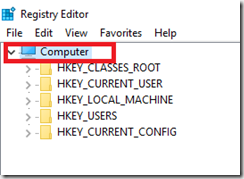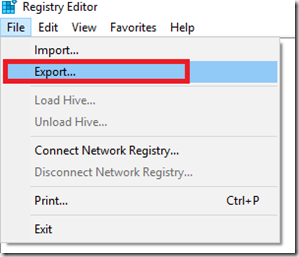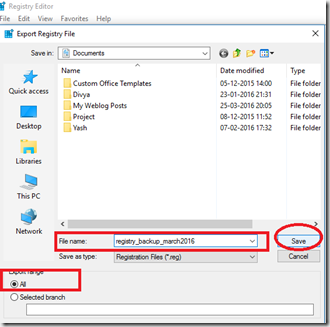This post will tell you How to backup or export your Windows Registry in Windows 10. Having a backup of Windows Registry is very essential and sometimes proves vital when troubleshooting Windows problems. Follow this step by step guide with pictures to backup Windows registry | Export Windows Registry.
Follow the steps below:
- Press Windows logo key + X to bring up the power menu in Windows 10
- Now, Press A
- Click on Yes, when prompted (This opens up an elevated command prompt)
- Type in Regedit
- Now, Click on Computer
- Go to the File menu & Click on Export
- Browse to your desired backup location
- Type in a desired backup name
- Make sure to select ALL at the bottom
- Click on save
If you have any questions or comments, please use the comments box.
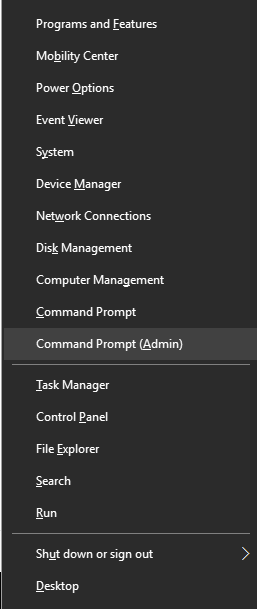
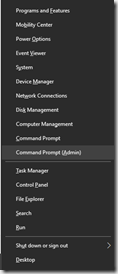
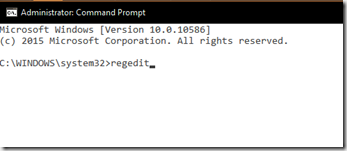 o
o