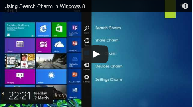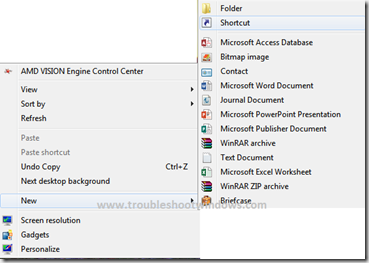Step by step tutorial on how to create shutdown & restart buttons on desktop / start screen in Windows 8. Windows 8.1 is on it’s way & it will be introducing some new features that will help the user make the most of this new operating system from Microsoft. But, till the time it is made available to the general public, performing shutdown & restart operations can be made more easy by following the steps below to create the power buttons on desktop and start screen in Windows 8.
- Go to the Desktop
- Right Click
- Click on New
- Click on Shortcut
- Now, for Shutdown button
- type shutdown.exe -s -t 00
- for Restart button
- type shutdown.exe -r -t 00
- Click Next
- Type in Shutdown or Restart for your button type
- Click on Finish
- Now,
- To add your button to the start screen :
- Right Click the shortcut on your desktop
- Click on Pin to Start
You can also give it a Nice Icon to match a Power button
- Right Click the Shortcut button you created on desktop
- Click on Properties
- Click on Change ICON
- Select the Icon that resembles a power button
- Click OK
That’ it.
Have a question that comes to mind ? use the comments section to ask.