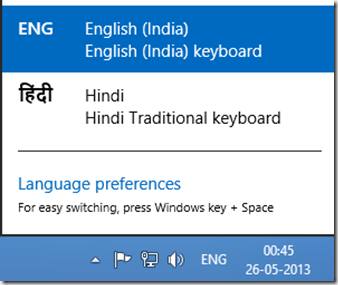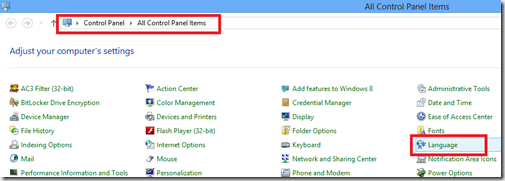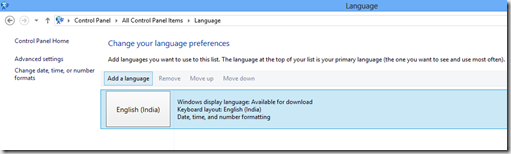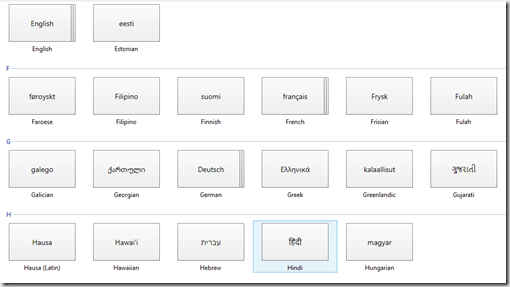This post is a step by step guide with screenshots explaining the process to add multiple keyboard inputs in Windows 8. With this guide you can easily select from the listed languages and use that language for input. This also adds an option to your taskbar that enables on the fly switching of the language you want to use. I have written this post to install Hindi language Input, but you can follow the same steps to Install the language of your choice ( from the list given therein )
- Go to the start screen and type Control Panel
- Click on Control Panel to open it
- Now, Select All control panel Items ( change View to small icons )
- Locate and open Language from the listed options
- Click on Add a Language
- From the listed options, select the language of your choice
- Press OK ( in this guide I have selected Hindi, as my language of Choice )
- Now, You can easily use this language for input into any Text input and formatting application, such as Microsoft Word etc.
- Take a look at your Taskbar ( right bottom corner, near the clock )
- You should see ENG of similar Language short code displayed there
- Click on it to reveal the Language bar and click on your language of Choice to start using it
Note: Please feel free to ask any questions or give your suggestions, by using the Comment section