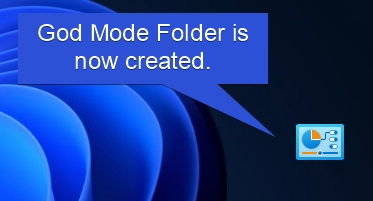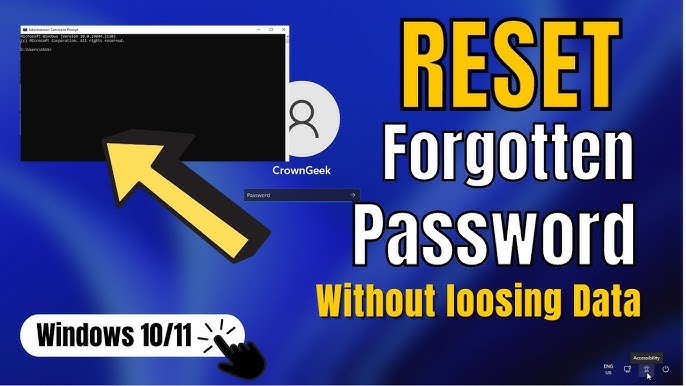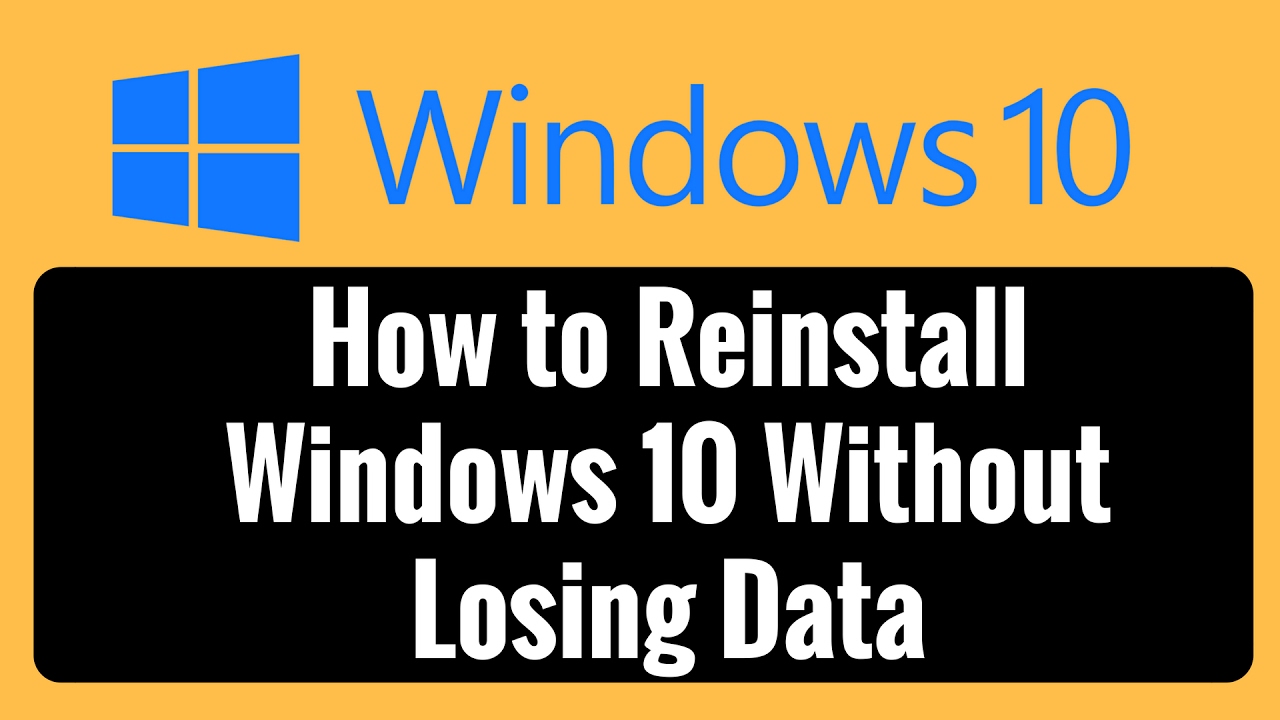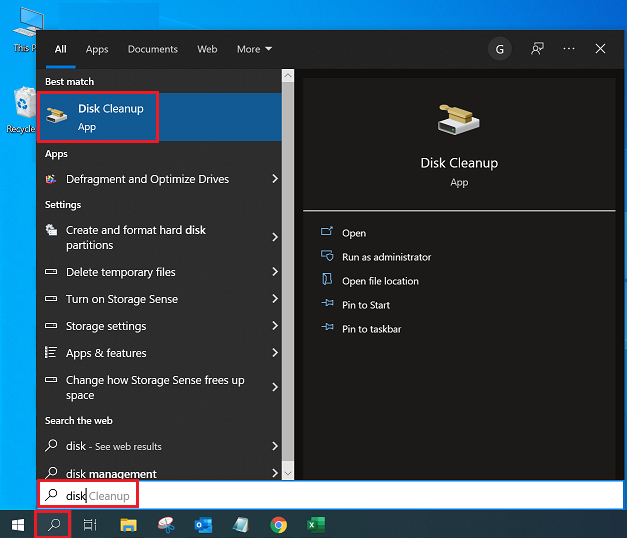The God Mode folder in Windows is a hidden feature that provides a single, centralized location for accessing over 200 different administrative tools and system settings. Instead of navigating through multiple Control Panel menus, Settings app pages, or Device Manager sections, “God Mode” consolidates them all into one easy-to-browse folder. This makes it an incredibly powerful tool for power users, IT professionals, and anyone who frequently tweaks or troubleshoots their Windows operating system.
The “God Mode” trick first gained widespread attention with Windows Vista and has continued to work in subsequent versions, including Windows 7, Windows 8, Windows 10, and Windows 11. While it’s not truly a “mode” that changes how Windows operates, but rather a special folder shortcut, its utility in providing quick access to a vast array of system controls earned it the mythical “God Mode” moniker from the tech community. This article will guide you through the simple steps to create and access this convenient hidden folder on your Windows PC.
What is the God Mode Folder?
The God Mode folder is essentially a special type of folder shortcut that utilizes a specific GUID (Globally Unique Identifier), which Windows recognizes as a command to display a list of all available system configuration options. It’s not a “secret” feature in the sense that Microsoft intentionally hid it; rather, it’s a developer-accessible shortcut for listing Control Panel functionalities that became publicly known.
The beauty of God Mode lies in its simplicity. Instead of hunting for specific settings like “Device Manager,” “Administrative Tools,” “Backup and Restore,” “User Accounts,” or “Power Options” across different parts of the OS, they are all listed alphabetically within this single folder.
Step 1: Create a New Folder on Your Desktop (or any desired location)
You can create the God Mode folder anywhere you prefer, but the desktop is usually the most convenient spot for quick access.
Step-by-Step Guide:
- Go to your Desktop: Minimize all open windows or click on an empty space on your desktop.
- Right-Click on an Empty Area: Right-click anywhere on your desktop where there isn’t an icon or window.
- Select “New” > “Folder”: From the context menu that appears, hover over “New” and then click on “Folder.”
- A new folder will be created, typically named “New folder.”
Step 2: Rename the New Folder with the God Mode Command
This is the crucial step where you apply the special naming convention that Windows recognizes as the “God Mode” command.
Step-by-Step Guide:
- Right-Click the New Folder: Right-click on the “New folder” you just created.
- Select “Rename”: From the context menu, click on “Rename.”
- Enter the God Mode Name: Carefully copy and paste (or type exactly) the following string as the folder’s new name:
- GodMode.{ED7BA470-8E54-465E-825C-99712043E01C}
- “GodMode”: This is just the display name for the folder. You can actually replace “GodMode” with any text you like (e.g., “My Settings,” “Admin Tools,” “Master Control”). The important part is the string that follows the dot.
- .{ED7BA470-8E54-465E-825C-99712043E01C}: This is the specific GUID that Windows recognizes. It must be entered exactly as shown, including the curly braces.
- Press Enter: After entering the full name, press the Enter key.
Step 3: Access the God Mode Folder
Upon pressing Enter, you’ll immediately notice a change:
- Folder Icon Change: The generic folder icon will transform into a Control Panel-like icon.
- Display Name Change: The name of the folder will change from the long string to whatever you put before the dot (e.g., “GodMode” or “My Settings”). The GUID part of the name effectively disappears from view, but it’s still internally linked to the folder.
- Open the Folder: Double-click the newly transformed God Mode icon to open it.
You will now see a comprehensive list of system settings and administrative tools, organized alphabetically, making it easy to find and access specific controls without digging through various menus.
What You’ll Find Inside God Mode
The God Mode folder compiles shortcuts to a wide range of system settings, including but not limited to:
- Action Center settings
- Administrative Tools (e.g., Computer Management, Event Viewer, Services)
- AutoPlay settings
- Backup and Restore (Windows 7)
- BitLocker Drive Encryption
- Color Management
- Credential Manager
- Date and Time settings
- Device Manager
- Display settings
- Ease of Access Center
- File Explorer Options
- Font settings
- Indexing Options
- Internet Options
- Keyboard settings
- Mouse settings
- Network and Sharing Center
- Power Options
- Programs and Features (Uninstall programs)
- Recovery options
- Remote Desktop settings
- Security and Maintenance
- Sound settings
- Speech Recognition
- Storage Spaces
- System properties
- Taskbar and Navigation properties
- Troubleshooting tools
- User Accounts
- Windows Defender Firewall
- Windows Mobility Center
- Work Folders
This consolidated view can save a significant amount of time, especially when performing routine maintenance, troubleshooting, or configuring advanced system behaviors.
Important Considerations
- No New Functionality: God Mode doesn’t unlock any “new” features or settings that aren’t already available elsewhere in Windows. It merely provides a convenient shortcut to existing ones.
- No Security Risk: Creating this folder poses no security risk to your system. It’s a harmless shortcut.
- No Administrator Privileges Needed to Create: You don’t need administrator rights to create the God Mode folder itself. However, accessing some of the settings within the God Mode folder may still require administrator privileges, just as they would if accessed normally.
- Consistency Across Windows Versions: The God Mode trick works reliably across recent versions of Windows (Vista, 7, 8, 10, 11).
By following these simple steps, you can easily create and utilize the God Mode folder on your Windows PC, transforming the way you access and manage your system settings for improved efficiency.
FAQ
Q1: Is “God Mode” a real hidden feature or just a trick? A1: “God Mode” is a real, accessible feature, though it’s more accurately described as a special shell command or GUID (Globally Unique Identifier) that, when used in a folder name, tells Windows to display a compiled list of various Control Panel and system settings. It doesn’t unlock new functionalities but rather provides a single, convenient entry point to over 200 existing Windows settings.
Q2: Does God Mode work on all versions of Windows? A2: The God Mode trick has been consistently functional across most modern versions of Windows, including Windows Vista, Windows 7, Windows 8, Windows 10, and Windows 11. It’s a persistent method that Microsoft has maintained.
Q3: Can accessing God Mode harm my computer or introduce security risks? A3: No, creating and accessing the God Mode folder itself is completely harmless and poses no security risks to your computer. It simply organizes existing shortcuts into one location. However, changing critical system settings within God Mode (just like changing them via the Control Panel or Settings app) can, if done improperly, affect your system’s stability or security, so always exercise caution when modifying system settings.
Q4: Can I change the “GodMode” part of the folder name to something else? A4: Yes, absolutely! The “GodMode” part of the name is just a placeholder for the display name. You can replace it with any text you prefer, such as “My Admin Panel,” “Windows Settings Hub,” or simply “Admin.” The crucial part that makes it “God Mode” is the GUID string that comes after the dot: . {ED7BA470-8E54-465E-825C-99712043E01C}.
Q5: Why isn’t God Mode a default feature, or why isn’t it more widely publicized by Microsoft? A5: God Mode was originally intended more as a development or administrative shortcut rather than a mainstream user feature. For average users, the sheer number of settings in one list might be overwhelming, and Microsoft prefers to guide users through more intuitive, categorized interfaces like the Settings app or the standard Control Panel. It gained popularity through word-of-mouth in the tech community rather than official promotion.