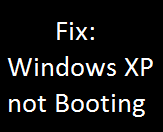This post will help you fix an issue with your Windows XP based PC, where you cannot boot into Windows and your computer restarts on or after the initial Windows Logo screen. Below are the few fixes that have worked for me over the years.Fix: Windows XP not booting, Restarting after Windows logo screen
Method 1 : Using CHKDSK
- Boot from Windows XP CD ( You can also use Windows Vista, 7 or 8 DVD for this procedure
- After the initial setup completes you get a screen which says “Press R to repair” along with other options like “Press Enter to Install Windows”
- Press R ( this will take you to Windows Repair Console
- Select your Windows Installation ( 1, 2, 3 )
- Enter the password for your administrator account ( if you have a password )
- After the process completes, you will get a command prompt.
- Now, I am assuming that your Windows is installed in C drive. (C:) – If your Windows is installed in some other drive, just replace C: with that drive letter
- Type C:
- Type chkdsk c:/f
- Let the process complete
- Restart your computer
- If you have Windows Vista, 7 or 8 DVD /USB
- Boot from that DVD / USB
- After the booting sequence completes click on Repair Your Computer
- Click on Next
- Click on Command Prompt
- Type C:
- Type chkdsk c:/f
- Let the process complete and then restart your computer
Method 2 : Using Repair Console
- Follow Method 1 : Steps 1 to 8
- After that type fixboot c:
- Press Y for yes
- Also, type fixmbr
- Confirm by typing Y
- Note: Don’t forget to replace your Windows installation Drive letter ( use C if your Windows is installed in C drive )
- Restart your computer to check if the problem is solved
Method 3 : Doing Full Repair
Note: This method will only work if your Windows XP setup recognizes the previously installed Windows
- Boot from Windows XP CD
- Press Enter to install
- Now, Windows XP setup will look for previously installed Windows
- If the setup detects a previous version, it will ask you whether you want to repair it
- Press the given choice to Perform a repair on your Windows XP computer system
- Note: This process will not delete any of your files or installed programs, but in some cases you might have to reinstall some of the applications.
If you still face this problem, please feel free to contact me using the comment section.