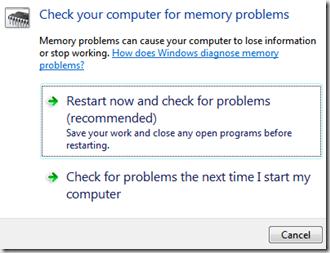This Post will help you fix an issue with your Windows Vista based Computer, where while playing a video with Windows Media Player in full screen mode might result in computer being unresponsive. In this scenario pressing CTRL+ALT+DEL might or might not bring up the Task Manager. This problem might occur due a number of reasons, some of the most probable reasons are listed below:
- Device Drivers not installed / or not installed properly.
- Corruption within system files
- Some other installed program is causing this problem
- Problem with Installed RAM module
To Fix this issue follow the methods mention below:
Method 1 : Microsoft Fixit
![]()
Method 2 : Installing Device drivers
- Out-dated or missing Device drivers for your display adapter might also cause this problem
- Simply Run Windows Update
- Click on check for updates
- Click on optional updates & select the drivers for your graphic / display adapter
- Alternatively,
- You can visit your computer /motherboard / Graphic card manufacturer’s website to download and install the latest drivers
Method 3 : Problem with Installed Ram Module
- To check your RAM for errors
- Go to the start menu
- Type Memory diagnostics tool
- Open the program that appears in start menu search result
- Click on Restart now and check for problems
(memory diagnostic tool as in Windows 7)
Method 4 : Disable a Appearance setting
- Go to Start
- Click on Control Panel
- Click on Appearance and Personalization
- Click on Personalization
- Click Window Color and Appearance
- Click on Open classic appearance properties for more color options
- Click on Effects
- uncheck the checkbox that says Show shadows under menus
- Click OK
If the above steps did not help and you need further help, feel free to use the comments section.