After reading this post you will be able to fix an issue with your Internet Explorer, where Internet explorer might crash when you try to play an online video. You might also experience some freezes or crashes during online video playback in Internet Explorer. This guide, to some extent, will also help with other browsers.
Problems
- Video freezes during streaming
- Video might give random errors
- Internet explorer might crash
- Black video screen
- Video might not start
Cause
- The required add on i.e. Adobe flash, Silverlight and Java might not be installed
- Hardware drivers might not be installed
- Problem with Browser
Resolution
Method 1 : Enabling Software Rendering instead of hardware
- Go to Internet Explorer
- Press ALT + X
- Click on Internet Options
- Click on Advanced
- Check the checkbox that says Use Software Rendering Instead of GPU rendering
- Press Apply , Ok
Method 2 : Installing Required Add-on
- If you are using a Video service like YouTube. You should download and install Adobe Flash Player
- Head over to http://www.adobe.com and download the Adobe Flash player
- Also, Download and Install Microsoft Silverlight ( http://www.microsoft.com/silverlight/ )
- Also, Download and install the latest version of Java ( http://www.java.com/en/ )
If you have already downloaded and installed these, make sure that they are enabled :
- Go to Internet Explorer
- Press ALT + X
- Click on Internet options
- Click on Programs
- Click on Manage Add-ons
- Make sure the add-ons as highlighted in the image below are enabled, if not enable them
- Click on Apply, Ok
Method 3 : Compatibility mode
- Go to the Video streaming / service website
- After the URL is resolved, you will see a small icon as reflected in the image above
- Click on this Icon to enable compatibility mode for that website.
- Check if this solves your problem
Method 4 : Updating Hardware Drivers
- Go to your Motherboard / Graphic Card or system manufacturer’s support website
- Locate your Computer / Graphic Card or motherboard Model
- Select Graphic / Display drivers
- Download and Install them
- You can also go to Windows Update
- Click on check for updates
- Then, go to the Optional Updates section
- Check if a device driver update is available, check the checkbox
- Install
Method 5 : Reinstalling Internet Explorer
- Go to Control Panel
- Click on small icons/ category view in the top left corner ( or depending on your Operating system )
- Now Click on Turn Windows Features on and off ( Administrator privileges required )
- Uncheck the checkbox that says “Internet Explorer 9” (or the version installed in your computer)
- Restart your computer
- Follow all the steps from going to control panel –> Turn Windows Features On and off
- Check the checkbox saying “ Internet Explorer 9”
- Click Apply, OK
Hope this guide helped you, In case you have any queries / question, you can use the comment form below or email us at [email protected]
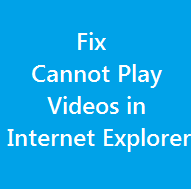
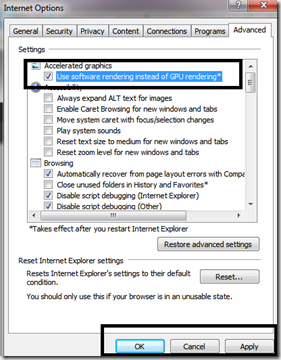
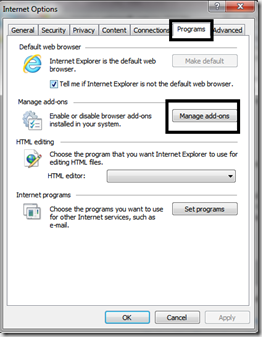
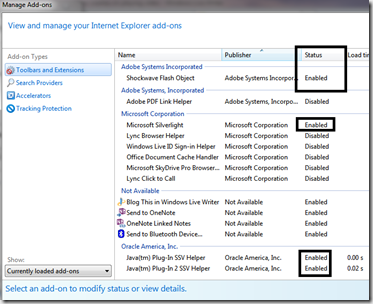
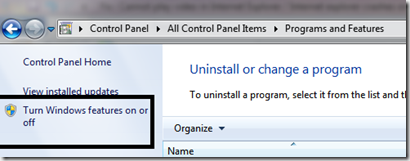
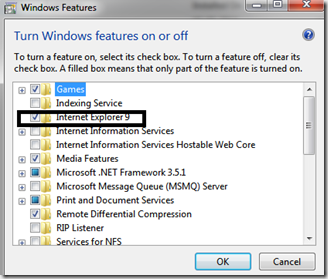
Comments
2 responses to “Fix : Cannot play video in Internet Explorer / Internet explorer crashes on playing video”